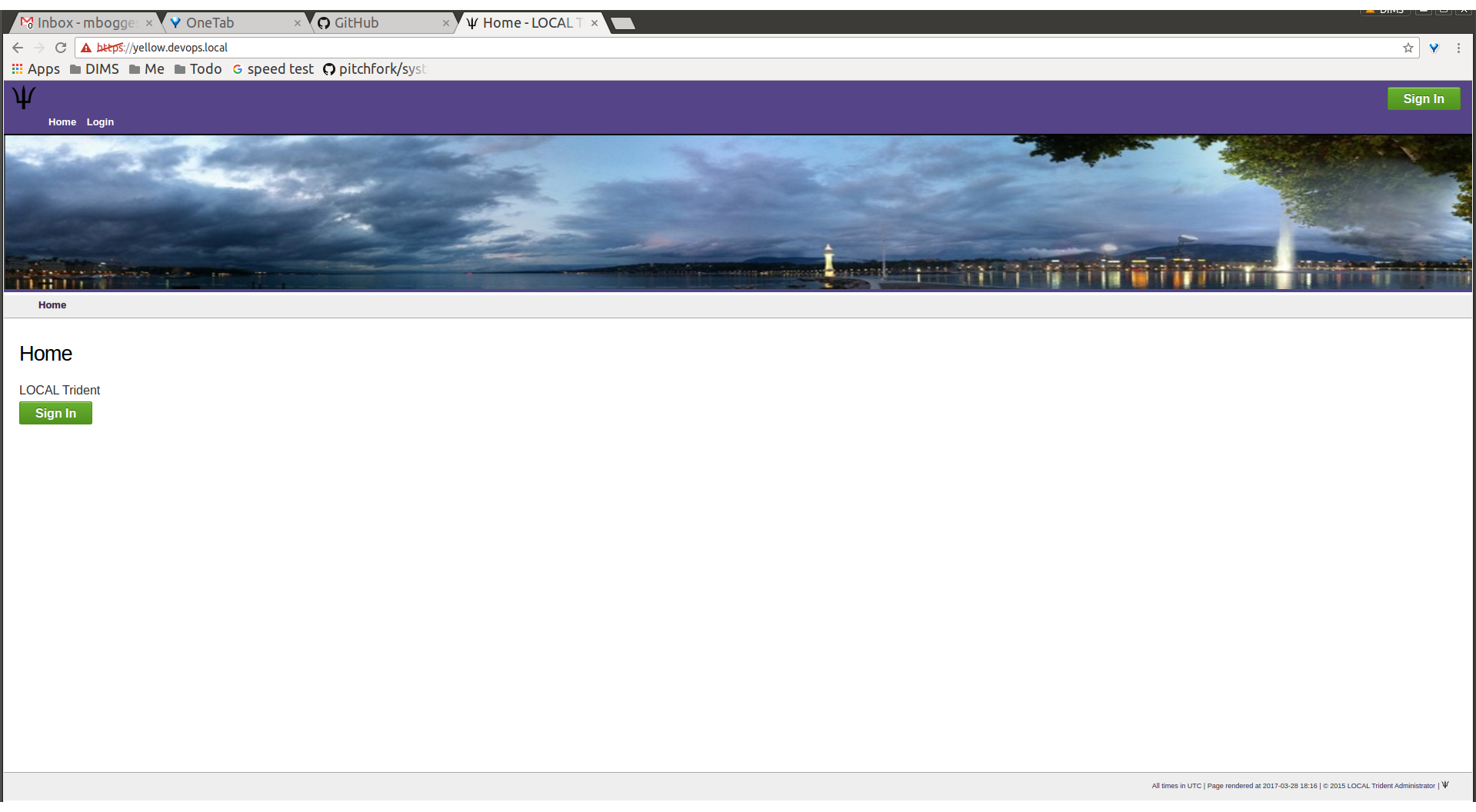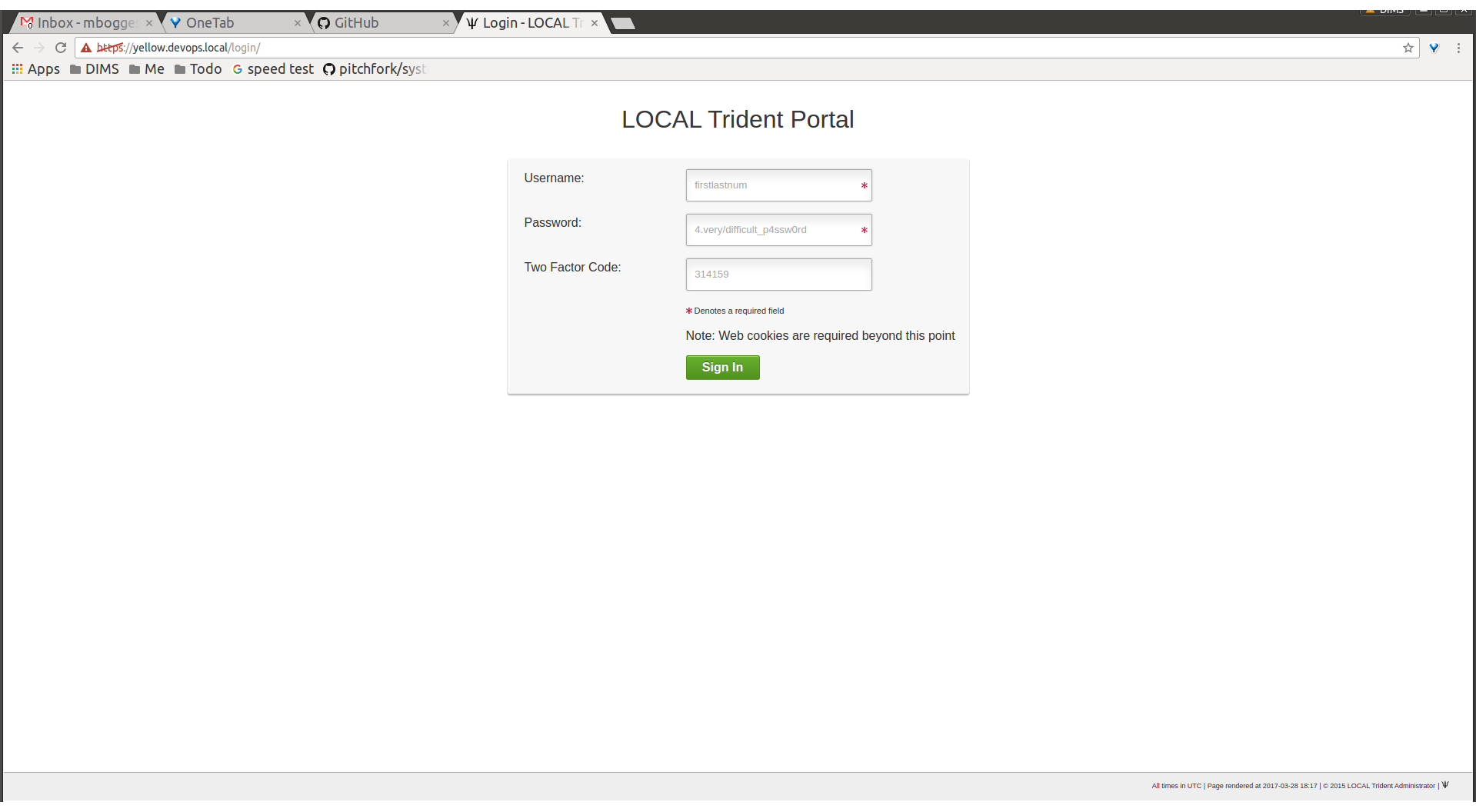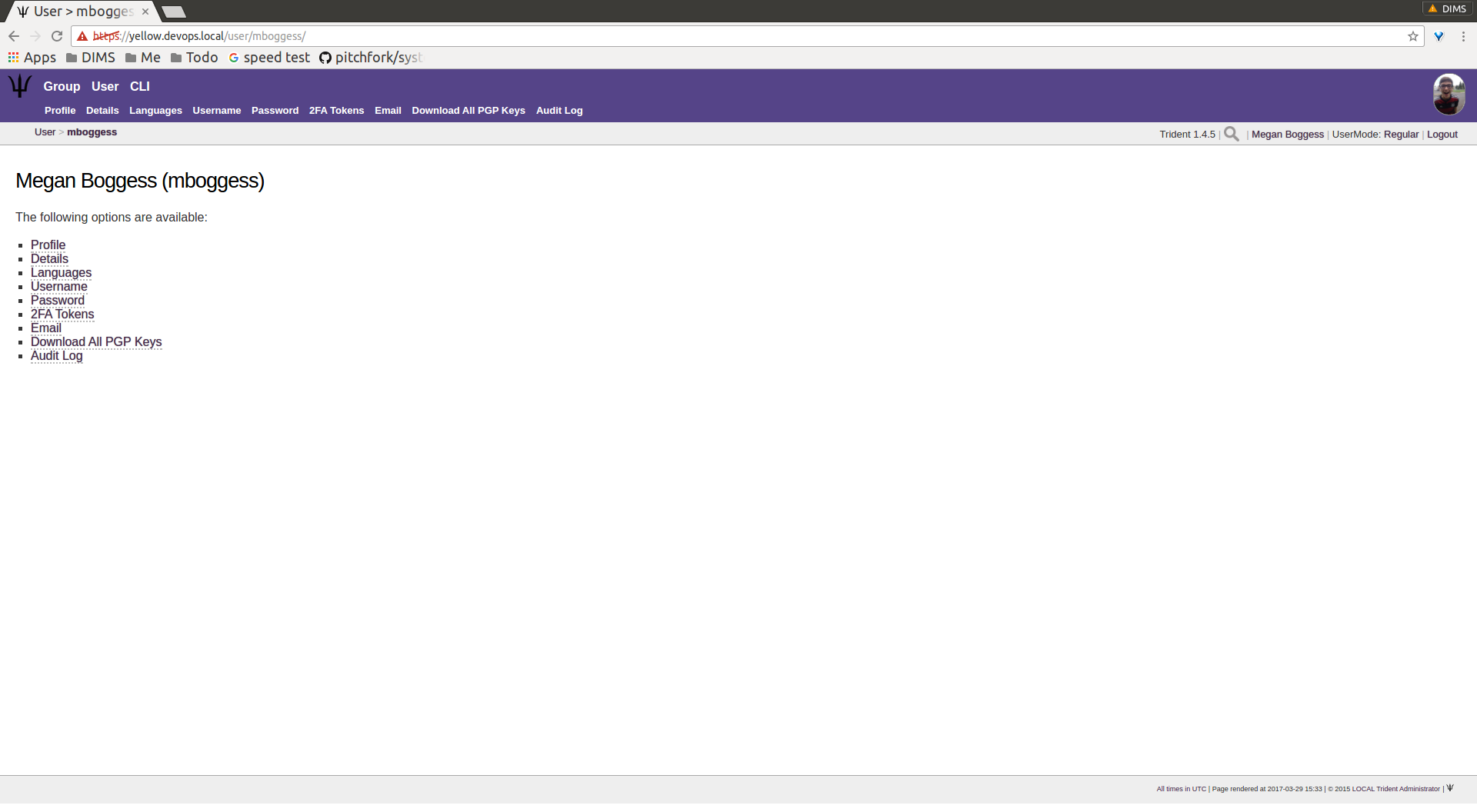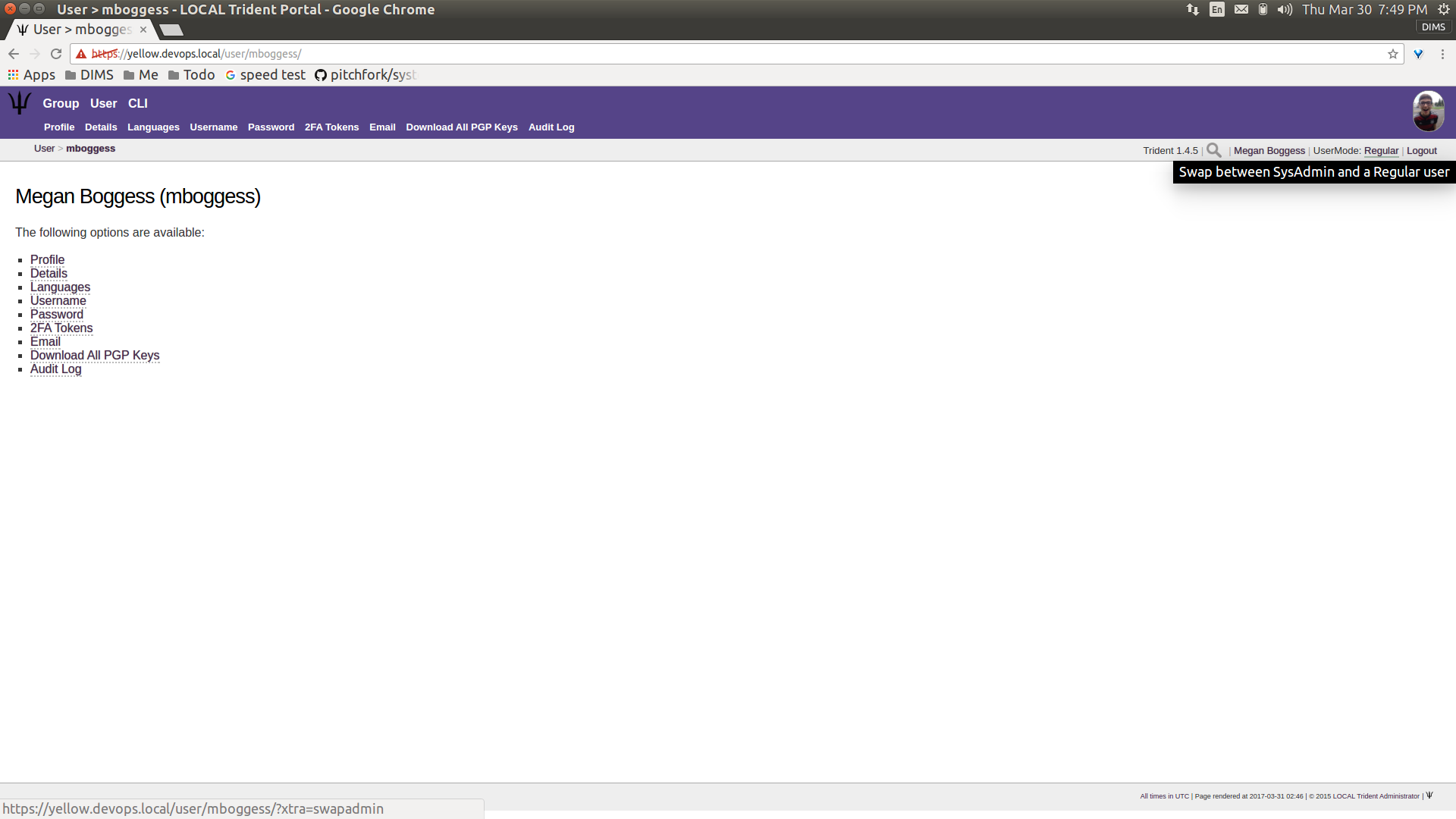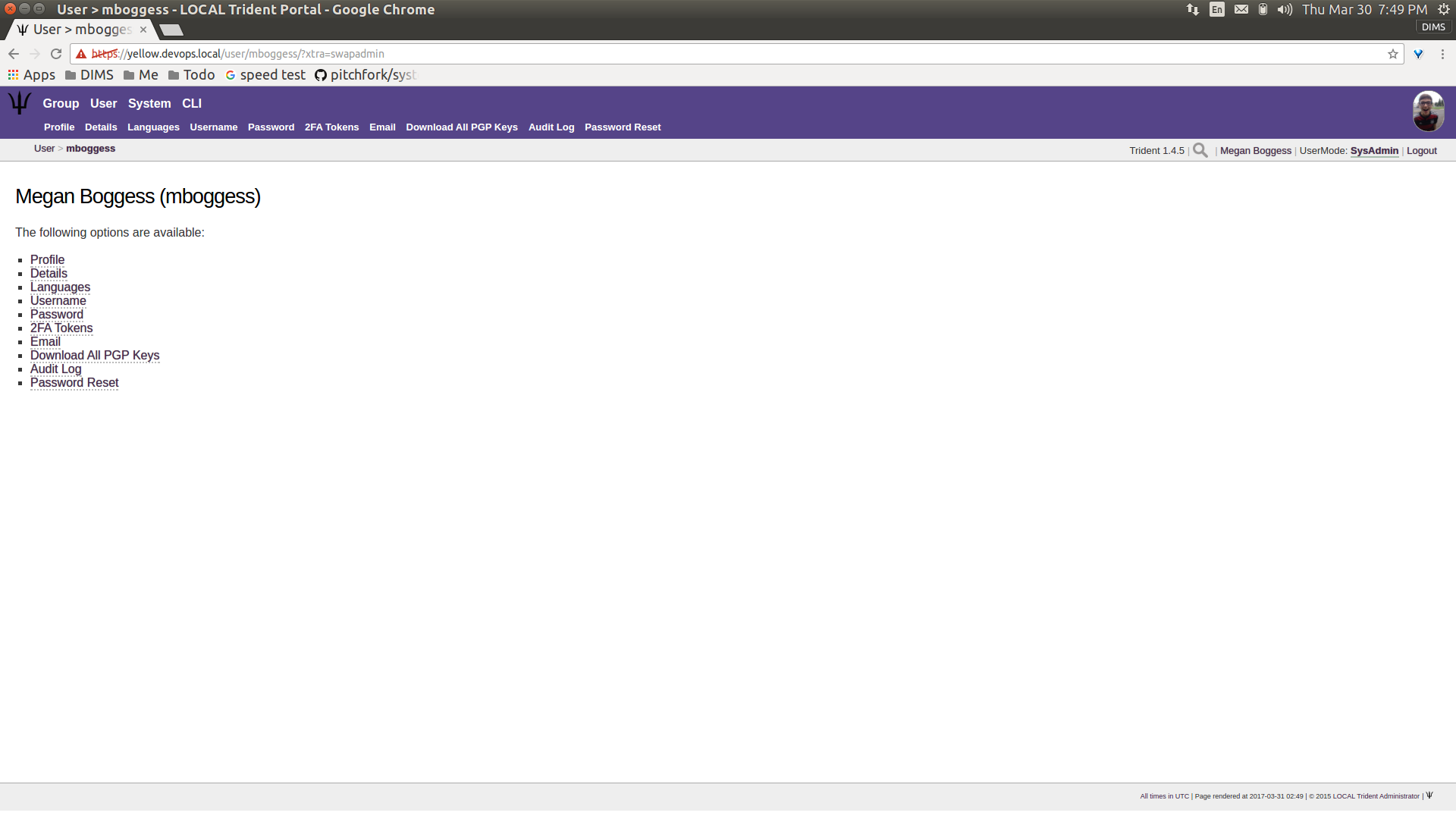1. Introduction¶
1.1. Document Overview¶
The remainder of this document is divided into chapters that are focused on specifics needed by as follows:
- Section Trust Group Member Activities guides members through activities and attributes they can manage.
- Section Trust Group Administration Activities guides trust group admins though activities and attributes they can manage.
- Section System Administration Activities guides system admins through activities and attributes they can manage.
Each of these groups of activities requires logging in to Trident, so the remainder of this section covers this initial basic task.
1.2. Logging in to Trident¶
In order to do anything in Trident, authentication is required. This can be done at the command line, or through the web application using a web browser.
Note
This section only covers authentication and actions using the web application user interface. For details of command line use, see examples in Section System Administration Activities.
In a web browser, navigate to the URL of the Trident system. A page similar to the one shown in Figure Trident home page should open.
Click one of the Sign In buttons to go to the login
page (Figure Trident login page).
Enter your credentials, and click the Sign In button.
This will bring you to your user’s home page, which will
look similarly to Figure User logged in.
In the top right corner, below the user’s image, are some
smaller links. These show the current Trident version, the
current user, the logout link, and the UserMode. It
initially indicates the UserMode is Regular or not an
admin user. To “swap” to being an admin user, click the
UserMode link (User swapadmin, regular).
This will swap the user into SysAdmin mode
(User swapadmin, admin). This does not necessarily mean
the user is a system administrator, though it may. It does
mean the user is now, at the least, a trust group
administrator.